Standardized training boards are found at most climbing gyms. If you’ve found yourself at a plateau and wish to progress in bouldering, it might be time to start using the MoonBoard.
But how do you get started with MoonBoarding? How does it work, how do the lights turn on? How does the app function? This article provides an easy beginner’s guide to using the MoonBoard.
what is the moonBoard?
The MoonBoard is a light-up training board with standardized holds that pairs with your phone through their mobile app. Being the most popular training board, it’s found in the training area of most climbing gyms.
Many athletes swear by the MoonBoard and use it as part of their training schedule. Aside from a fun training tool, the MoonBoard also has a community behind it.
Climbers can make their own boulder problems using the MoonBoard and name/grade them. Other climbers can then repeat these problems and rate/grade them. Furthermore, climbers can upload their own beta videos.
The grades on the MoonBoard are rather subjective, especially when they haven’t seen many repeats. That’s why the MoonBoard also features Benchmark Problems. These problems are uploaded by verified climbers who have the proper authority to create these benchmarks. An example of someone who has a lot of MoonBoard benchmarks is Ben Moon, the creator of the MoonBoard.
Multiple versions of the MoonBoard exist. Currently, 3 versions exist. The original 2016 version, a 2017 version with distinct red holds, and a 2019 version. We’ll get into these different boards further along this guide.
how does the moonBoard work?
The MoonBoard is controlled through a mobile app which you can download from the app store. This app connects to the board using Bluetooth. Once a problem is selected, LED Lights underneath the holds will light up to identify each hold of the problem.
The start holds are indicated with green lights, the remaining holds are indicated with blue lights and the final hold is indicated with a red light.
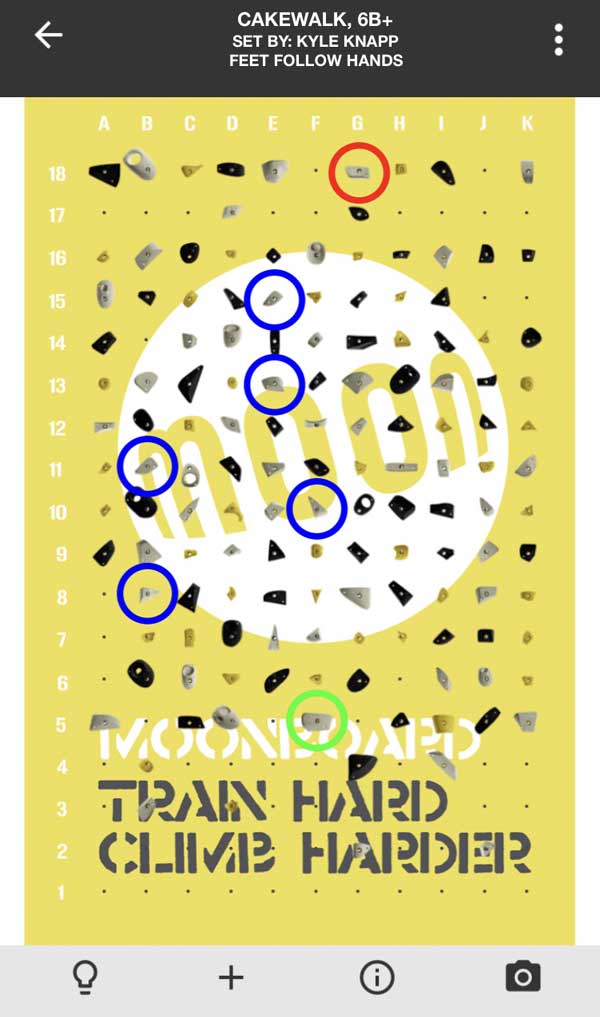
Any of the bottom footholds can be used to start the problem. From there on out, you can only use the handholds as footholds (this is referred to in the app as ‘feet follow hands’).
⚠️ Before you start MoonBoarding, ensure that you are ready to put your tendons under such strain. There are plenty of factors that will indicate whether you are ready or not. Check out our article ‘Are you ready to start MoonBoarding‘ to ensure you meet the necessary requirements to safely start a MoonBoard training routine.
how to connect to the moonBoard
identify the moonBoard
The first step to setting up the MoonBoard is to identify which type of MoonBoard you are working with.
These are the type of MoonBoards you may find at your gym:
- 2016 (40 degrees)
- 2017 (40 or 25 degrees)
- 2019 (40 or 25 degrees)
* Most MoonBoards are set at one permanent angle but some have the ability to change the angle so be sure you enter the correct angle into the app.
In most cases, your gym will have information about the board hanging right next to it. In case this info is not available, you’ll have to use your eyes to identify the board (or you can ask someone who works there).
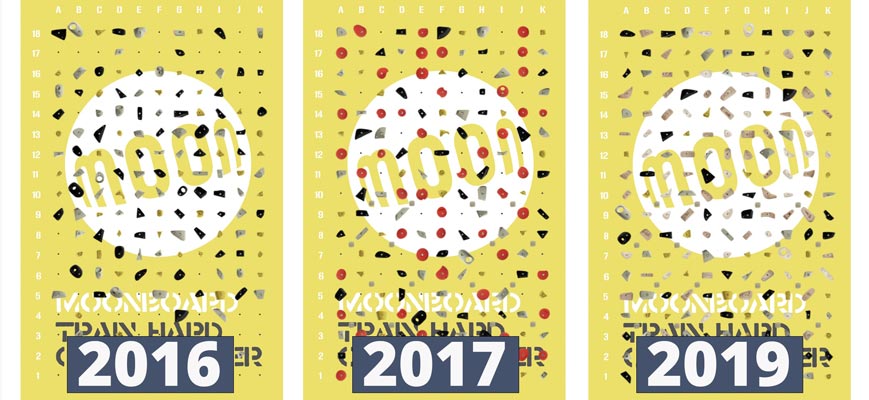
The 2016 and 2019 versions look pretty similar but the 2017 version has very distinctive red holds.
To change the layout to your gym’s MoonBoard, inside the app navigate to ‘MoonBoard Layout’ to change the layout to your gym’s settings.
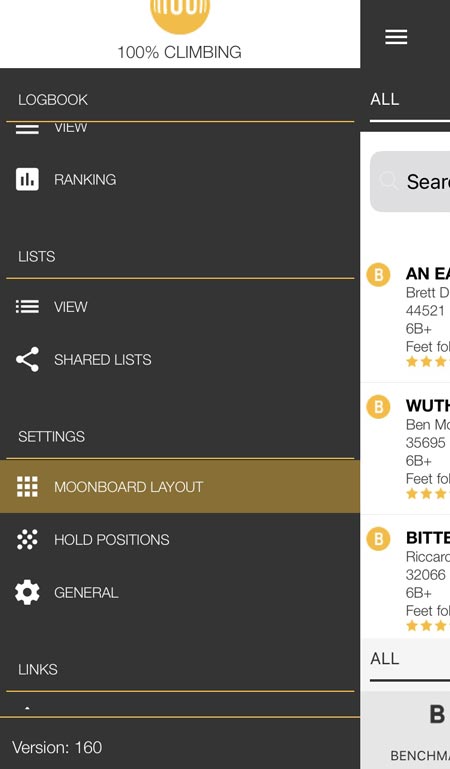
connect to the moonBoard
To connect your MoonBoard app to your gym’s MoonBoard, open the app and wait for the notification to pop up prompting you to connect to the MoonBoard.
Example notification: Connect to the MoonBoard (DO NOT pair your phone to the MoonBoard)
If the notification does not pop-up, ensure you have the latest version of the app, you are connected to Bluetooth, logged in and have selected your MoonBoard Layout.
If it still does not show up, reboot the app and try again. If the issue proceeds, contact a staff member and see if they can help you out.
A common mistake is to attempt to connect to your gym’s MoonBoard through the Bluetooth settings of your phone. Doing so does not give you functionality through the MoonBoard App. So you must wait for the app to request the Bluetooth connection for you.
using the moonBoard for the first time
Finding problems on the MoonBoard for the first time is a bit of a pain. Initially, you will be overwhelmed with the number of problems found after selecting your MoonBoard layout. Which one do I start with?
I recommend starting with popular problems that have seen many repeats. These are more likely to be correctly graded (more input = better grade) and won’t be too soft/too sandbagged which can discourage you from continuing.
So first head on over to the hamburger menu in the app and filter for the easiest difficulty. (I don’t care if you send V10 outdoors, always start with the easiest problems to get a feel for the board and use it correctly)
Further scroll down and under sort by select ‘most repeats’. Now go back to your problems and you’ll find a bunch of problems that have seen many repeats.
Try one of these out. If you can’t do it in a couple of tries, move on to another. If the problems are too easy, increase the grade.
Don’t worry about how long it takes you to send your first problem on the MoonBoard. Allow some time to get used to the holds and lights. In my experience, it takes a while to remember which handholds you used. Since the board is overhung, you won’t be able to see the lights underneath you making it difficult to know where to place your feet.
All this comes with practice. After sending a couple of problems, you’ll be used to the MoonBoard and ready to seriously start training with it and working on benchmarks.
moonBoard Rules
- Always start with two hands on the start hold(s). If there is only one start hold (green light) the start hold should be matched.
- Always finish with two hands on the top hold. The finishing hold will be indicated with a red light.
- Must finish in a controlled fashion matching the top hold for at least 2 seconds.
- (For setters) the finish hold must be on the top row
- (For setters) the start holds must be on row 6 or lower
- Always follow the indicated feet rules (explained earlier in this article):
- feet follow hands
- screw ons only
- footless + kick-board footholds
- footless
- You can use every foothold on the kickboard (kickboard = vertical bar on the bottom of the MoonBoard)
- Matching and heel hooking on the MoonBoard are allowed
- Feet should never touch the mat during your attempt
- All sit starts must start with the bum seated on the mat, with hands on the hand holds and feet on the kickboard footholds.
moonBoard FAQs
How to change moonboard to V-grading or font-grading?
You can change the Moonboard grading system from the settings in the app. Head over to SETTINGS > GENERAL and toggle/untoggle the setting USE V GRADE.
is it possible to climb statically on the moonBoard?
Depending on your height, and strength, a lot of moves on the MoonBoard will require a dynamic move. However, static moves are definitely possible, especially if you are tall.
Which moonBoard is the most sandbagged?
The 2016 MoonBoard is by far the most sandbagged MoonBoard layout. For one, the 2016 version does not have problems that are below V4/6B grade while the other two versions have V1-V3 graded problems. Furthermore, the holds on the 2016 MoonBoard are smaller and crimpier than the newer versions.
Read also: Bouldering Grades and how they are converted around the world
Which moonBoard is the most beginner-friendly?
The 2019 MoonBoard is the most beginner-friendly MoonBoard to date. This layout has 5+/V1- 6a/V3 graded problems and the ability to set the board at 25 degrees.
I can’t pair my phone with the moonBoard through Bluetooth
First, ensure that you aren’t trying to connect through the Bluetooth settings of your phone. This does not work. You should only pair your phone with the MoonBoard through the app.
So open up the app and wait for the notification to pop up. The notification reads as follows: “Connect to the MoonBoard (DO NOT pair your phone to the MoonBoard)”.
If you aren’t receiving the notification, ensure that your MoonBoard app is up-to-date and your Bluetooth is turned on. If it still doesn’t work, restart the app or reboot your phone. If the issue persists, ask a staff member at your climbing gym for help.